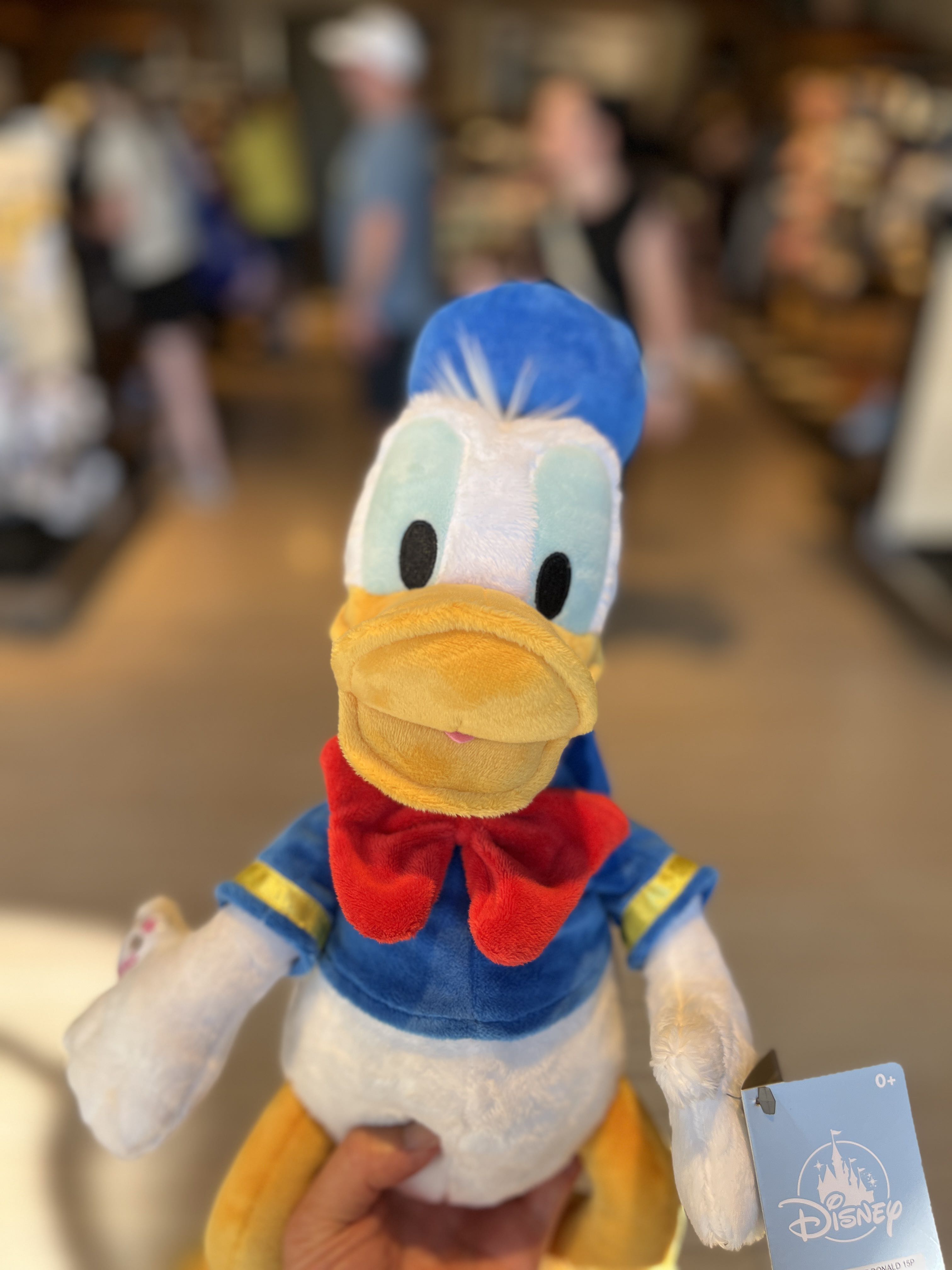for Time in Life:
Unzip file in Linux 본문

There are several ways to unzip a file in the Linux terminal.
UNZIP
The most common method is to use the unzip command. To unzip a file, you need to run the following command in the terminal:
unzip [filename.zip]Replace [filename.zip] with the name of the file that you want to unzip. This will extract all the files from the archive into the current working directory.
If you want to extract the files to a specific directory, you can use the following command:
unzip [filename.zip] -d [destination_directory]Replace [filename.zip] with the name of the file you want to unzip, and [destination_directory] with the path to the directory where you want to extract the files.
TAR
Another command-line tool that you can use to unzip files is tar. To unzip a .zip file using tar, you can use the following command:
tar xvf [filename.zip]This will extract all the files from the archive into the current working directory.
In general, the unzip command is easier to use, but tar is more flexible and can handle other archive formats, such as .tar, .tar.gz, .tar.bz2, etc.
'개발 환경' 카테고리의 다른 글
| Mac, 보조 키 어떻게 사용할 것인가 (1) | 2024.02.13 |
|---|---|
| Find all path for my python (0) | 2023.02.10 |
| Difference between apt & apt-get (0) | 2023.02.10 |
| Difference between Chromedriver and Chromium-Chromedriver (0) | 2023.02.10 |
| Dockerfile for python (0) | 2023.02.10 |