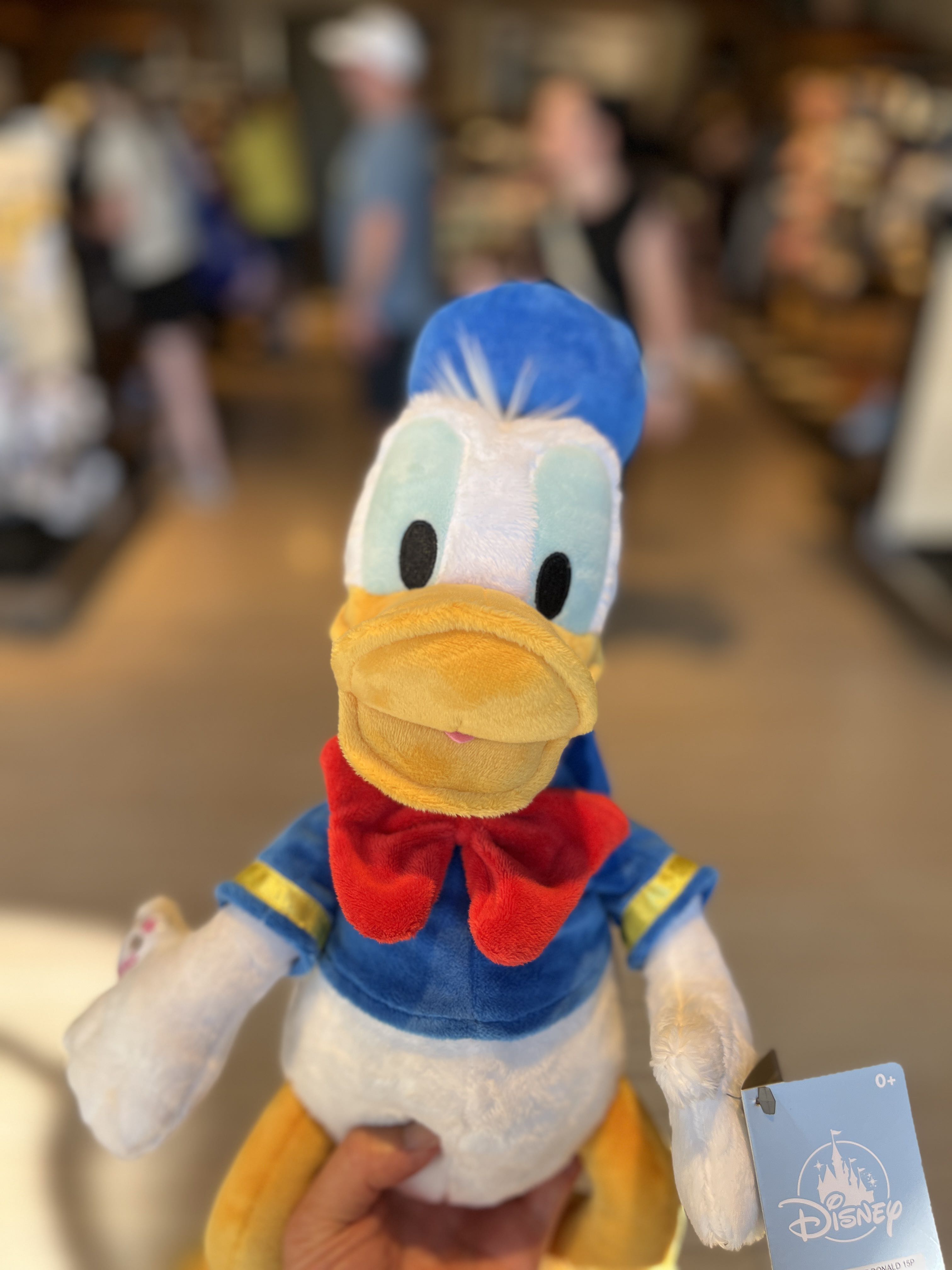반응형
Notice
Recent Posts
Recent Comments
Link
for Time in Life:
Installing Google Chrome and ChromeDriver in Linux Terminal 본문

Installing Google Chrome on Linux
- Open your terminal and run the following command to update your package list:
sudo apt update- Download the Google Chrome package by running this command:
wget https://dl.google.com/linux/direct/google-chrome-stable_current_amd64.deb- Install the package by running this command:
sudo dpkg -i google-chrome-stable_current_amd64.deb- You can start Google Chrome by searching for it in your application menu or by running the following command in the terminal:
google-chromeInstalling ChromeDriver on Linux
- Open your terminal and download the latest version of ChromeDriver from the official website:
wget https://chromedriver.storage.googleapis.com/LATEST_RELEASE- Copy the latest version number from the downloaded file, and use it in the following command to download the appropriate ChromeDriver binary:
wget https://chromedriver.storage.googleapis.com/{VERSION}/chromedriver_linux64.zip- Extract the downloaded file:
unzip chromedriver_linux64.zip- Make the extracted file executable:
chmod +x chromedriver- Finally, move the ChromeDriver binary to a location in your PATH so that it can be easily accessed:
sudo mv chromedriver /usr/local/bin/That's it! You should now be able to use ChromeDriver in your scripts or programs.
반응형
'개발 환경' 카테고리의 다른 글
| Difference between Chromedriver and Chromium-Chromedriver (0) | 2023.02.10 |
|---|---|
| Dockerfile for python (0) | 2023.02.10 |
| 시놀로지, 램 추가하기 (0) | 2022.09.03 |
| pip, 패키지 리스트 관리하기 (0) | 2022.08.22 |
| Ubuntu, 크롬 및 크롬드라이버 업데이트 방법 (0) | 2022.08.20 |